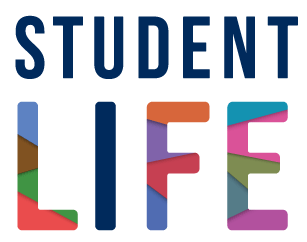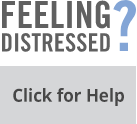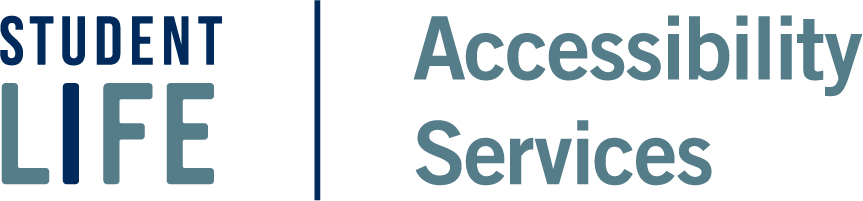Accessibility Services resource library
The Accessibility Services resource library holds links to resources and documents related to COVID-19, registration, accommodations, online learning and guidance for faculty.
COVID-19
- Masks on campus
- Non-medical masks
Non-medical masks with a clear panel are available from the U of T MedStore.
- Service & therapy animals
Registration
- Certificate of Disability (PDF)
- Accessibility Services Undergraduate Student Handbook (PDF)
- Accessibility Services Graduate and Professional Program Student Handbook (PDF)
- Documentation Requirements for ADHD and Learning Disabilities (PDF)
Accommodations
- Demystifying Academic Accommodations (PDF)
- Transfer of Accommodations Form (PDF)
- Disability-related Extension Request Template (PDF)
- Calculator Accommodation Approval Form (PDF)
- What is a Cue Sheet? (PDF)
- Cue Sheet Instructions for Students (PDF)
- Dictionary Accommodation Approval Form (PDF)
- Service Animal Registration Form (PDF)
Adaptive technology
- Livescribe Echo 2: Recording Pen for Note Taking
The Livescribe Echo 2 is a pen that allows a student to take handwritten notes on specialized paper while simultaneously recording the audio being presented in class. Afterward, the student can tap on their written notes to replay exactly what was said at that moment in time, and then fill in any details that were missed. The digitized notes, including audio, can be transferred to a computer or mobile device for future reference and study, and can also be shared.
Who might benefit from using Livescribe?
Livescribe may benefit students with disabilities that impact their ability to take effective notes in class, including those disabilities that affect working memory, attention, auditory processing or writing speed.
Benefits:
- Allows the user to concentrate more on listening and understanding in class by writing only minimal notes, rather than scrambling to write everything down.
- Reduces anxiety created by potentially missing important information – the user can always go back to the notes and audio for clarification or to add further detail later.
- Allows the user to be strategic with recordings and study time – can go back to hear only the specific points of the lecture needed for revision or review, not have to listen to the entire lecture all over again.
- Good option for course notes involving drawings, charts, diagrams, or mathematics.
Limitations:
- Livescribe is only useful for courses in which the student hand writes their notes.
- The cost of accessories and the pen itself – consider likelihood of loss or damage.
- Strategies for effective note taking are still very important.
More information:
- Livescribe website
- Livescribe demo (outdated - needs updating to Echo 2)
- MindView 8: Mind mapping software for written expression
MindView is a mind-mapping tool that is designed to help capture, organize and present ideas visually. Maps can be converted to outlines and then exported to MS Office to facilitate the writing process.
Who might benefit from mind-mapping software?
- Students with learning disabilities affecting written expression.
- Students with disabilities that impact cognitive functioning, including planning, organizing thoughts and ideas, memory and recall, problem solving.
- Students who are strong visual learners.
- Students with difficulty beginning the writing process.
Processes mind-mapping can help with:
- Brainstorming and capturing ideas to start the writing process.
- Organizing and sequencing ideas to assist in planning a piece of writing.
- Breaking down complex concepts and ideas into smaller pieces.
- Exploring ideas and the connections between them for deeper understanding.
- Creating visual associations to trigger memory.
Challenges when mind mapping:
- It can be tempting to spend too much time on a mind map making it look attractive. Keep in mind that the writing assignment/presentation of ideas is the end goal, not the map itself.
- Because there is no limit to the size and scope of a map, be wary of creating one that is too large and complicated to be useful as an outline. Remember to regularly review and re-assess the main idea.
More information:
- MindView website (free trial available)
- MindView video tutorials
- Kurzweil 3000: For Students with Learning Disabilities (Reading)
Kurzweil 3000 is a text-to-speech tool designed for students with learning disabilities involving reading. It highlights and reads digital text aloud using customizable voices and variable speed options. In addition to text-to-speech, Kurzweil includes document annotation tools and writing features.
What kind of reading difficulties does Kurzweil address?
Kurzweil addresses difficulties with the mechanics of reading that can interrupt reading fluency. These interruptions can include losing one’s spot on the page (tracking), misreading words, and reading “word by word” (forgetting the beginning of the sentence before reaching the end).
How Kurzweil can help:
Kurzweil’s text-to-speech can assist the reading process by taking over reading pace and reducing the interruptions that interfere with fluent reading. This can help the reader move beyond the mechanics of reading and concentrate more on understanding the text.
What Kurzweil can't do:
Text-to-speech on its own does not address crucial learning skills such as knowing what is important in your readings or using active reading strategies to stay motivated and focussed on lengthy or complex material.
More information:
Alternative text to speech options (free):
- Immersive Reader in MS Word, OneNote, Outlook, Teams
- Speak Text feature built-in to Mac
- Read Out Loud feature in Adobe
- NaturalReader floating reading toolbar (WIN/Mac)
- Dragon Naturally Speaking: Speech Recognition Software for Writing
Dragon Naturally Speaking is a speech recognition software that is used with a microphone to convert spoken language to digital text or to utilize verbal commands to control a (Windows) computer.
What kind of writing difficulty does Dragon address?
Speech recognition was originally used by students with mobility/physical disabilities or injuries that impacted the ability to type or write. However, Dragon can also benefit students with disabilities affecting written expression, including difficulties with spelling, the mechanics of writing, or transferring ideas to paper. Voice recognition may also be beneficial to students with health-related disabilities that necessitate lying down to work or a reduction in screen time.
How speech recognition software can help:
- Reduces reliance on finger, hand and wrist use – eases mechanical aspects of typing.
- Allows a variety of work positions, reduced time looking at screen, alternating typing and speaking.
- Shifts focus from physical typing to expression of thoughts.
- Can increase legibility of written output – more representative of true oral language skills.
- Can decrease anxiety – less worry about spelling, mechanics, getting started.
- Necessitates editing and proof-reading of written work.
Limitations of speech recognition software:
- User must be mindful of vocal strain – breaks are especially important.
- Learning curve – it takes time, practice and patience for use with academic writing (quite different from conversational language).
- Some specific language disorders may make speech recognition more difficult or ineffective.
- Requires a quiet workspace and a well-functioning computer with adequate processing speed.
More information:
Alternative voice recognition options (free):
- Immersive Reader: Free Reading Support Tool within Microsoft Office
Immersive Reader is a multi-featured reading tool that supports the comprehension and readability of digital text for a wide variety of learners. It is built-in to many Microsoft platforms including Word, OneNote, Outlook, Edge and Teams.
Features:
Immersive Reader is highly customizable and includes text-to-speech to improve reading fluency as well as text enhancements such as font, size, and word spacing. Users can also select from several colour themes to improve visual access. Other features include line spacing options and a focus mode to reduce visual crowding and help sustain attention.
Benefits:
Immersive Reader is free and embedded in existing Microsoft products that are already available and familiar to students.
The wide range of features support a variety of learning styles and needs, including those that struggle with decoding, fluency, focus and English language learning.
Training:
- OneNote: For Recording Lectures
OneNote is a free, digital note-taking and organizational tool included in Office 365. The recording feature allows a student to take digital notes on their laptop while simultaneously recording the audio being presented in class.* Afterward, they can tap on their notes to replay exactly what was said at that moment in time and fill in any details that were missed.
*Please note: Students must obtain their instructor’s written consent before recording lectures.
Who might benefit from recorded lectures?
Recording may benefit students with disabilities that impact their ability to take effective notes in class, including those disabilities that affect working memory, attention, auditory processing or writing speed.
Benefits of recording:
- Concentrate more on listening and understanding in class by writing only minimal notes, rather than scrambling to write everything down.
- Reduce anxiety created by potentially missing important information – the user can always go back to the notes and audio later for clarification or to add further detail.
- Use recordings and study time strategically – go back to hear only the specific points of the lecture needed for review, not have to listen to the entire lecture all over again.
Limitations:
- OneNote recording is only useful for students using a laptop in class for note-taking.
- OneNote features vary across devices and platforms (e.g., synchronized recording not available in iOS).
- Strategies for effective note taking are still essential (See Note taking Tips).
How recording works in OneNote:
- Under the Insert tab, click the Record Audio button to begin recording.
- Press the Stop button to end recording.
- If you have taken notes while recording, click on the small play buttons to the left of each line of your notes to listen to the synchronized audio.
More Information:
- OneNote: For Note-Taking
OneNote is a multi-featured digital note taking and organizational tool free to all students with their Office 365 subscription. OneNote automatically saves and synchronizes notes across platforms and devices.
Organization:
- OneNote’s use of colour-coded notebooks, sections and pages mimics the familiar look of paper notebooks and allows students to keep all their school and class information organized in one place.
- Additional notebooks can be created for work, project, leisure, and personal organization.
- Notebooks, sections, pages and notes can easily be moved, added, deleted or renamed.
- Tags and tag summaries can be used to categorize and prioritize notes and pages.
- Everything in OneNote is fully searchable by keyword within pages, and across sections and notebooks.
Adding content:
- Type notes anywhere on borderless pages or use and customize one of the many available templates.
- Use ink to add drawings, diagrams or handwrite notes - convert ink to text or math.
- Insert tables, web links, screen clippings, and to-do lists.
- Add readings, documents and slides as file attachments or as file printouts to annotate.
- Embed audio recordings and videos that can be played directly within the app.
- Record lectures (with permission) and synchronize recorded audio with notes.
Getting started with OneNote:
- OneNote: For Annotating Readings
OneNote is a multi-featured digital note-taking and organizational tool included in Microsoft Office.
Why annotate when reading?
Annotating helps make reading more meaningful and keeps the reader more active and engaged. Annotation slows down the reading process to increase understanding and retention and makes it easier to go back and find information later.
How annotation works in OneNote:
- Insert a PDF printout of the document onto any page of a notebook.
- Use tools from the Draw ribbon to highlight text, circle, and add drawings or handwritten notes.
- Use Text Mode to add typed notes directly on top of, or alongside, the document.
- Add tags to the document. Search, filter or create a tag summary.
- Export the new document, with annotations, as a PDF.
Video tutorial:
Why OneNote?
- OneNote is free and included in Office 365 that is already available and familiar to students.
- OneNote’s use of notebooks, sections and pages mimics that of paper notebooks and allows students to keep all their information organized in one place.
- OneNote automatically saves and synchronizes notes across devices.
- Everything in OneNote, including PDFs, is fully searchable by keyword.
Other tools for annotation:
- Adobe Acrobat Reader
- Notability (Mac and iOS only)
- LiquidText
Online learning
- Strategies for Online Learning & Accessibility (PDF)
- Taking a Timed Exam in Quercus (PDF)
- Submitting a Take Home Test or Exam in Quercus (PDF)
- Submitting a Take Home Exam in Quercus with Turnitin (PDF)
- Microsoft Teams Instructions (PDF)
Library accessibility
The University’s Library Accessibility support team, based out of Robarts Library, helps provide library collections or other course materials in alternate formats to students with disabilities. They also offer assistance with use of the library spaces and services, and loan assistive technology-equipped laptops and wheelchairs to students in need.
Faculty resources
- Tips for Accessibility When Moving to Online Course Delivery (PDF)
- Accessibility in Online Education: Planning Guidelines for Faculty and Instructors (PDF)
- Accessibility Checklist for Faculty: Planning for Online Courses (PDF)
- Cue Sheet Instructions for Professors (PDF)
- Information for Faculty and Academic Staff on Accommodations for Placements and Practicums (PDF)